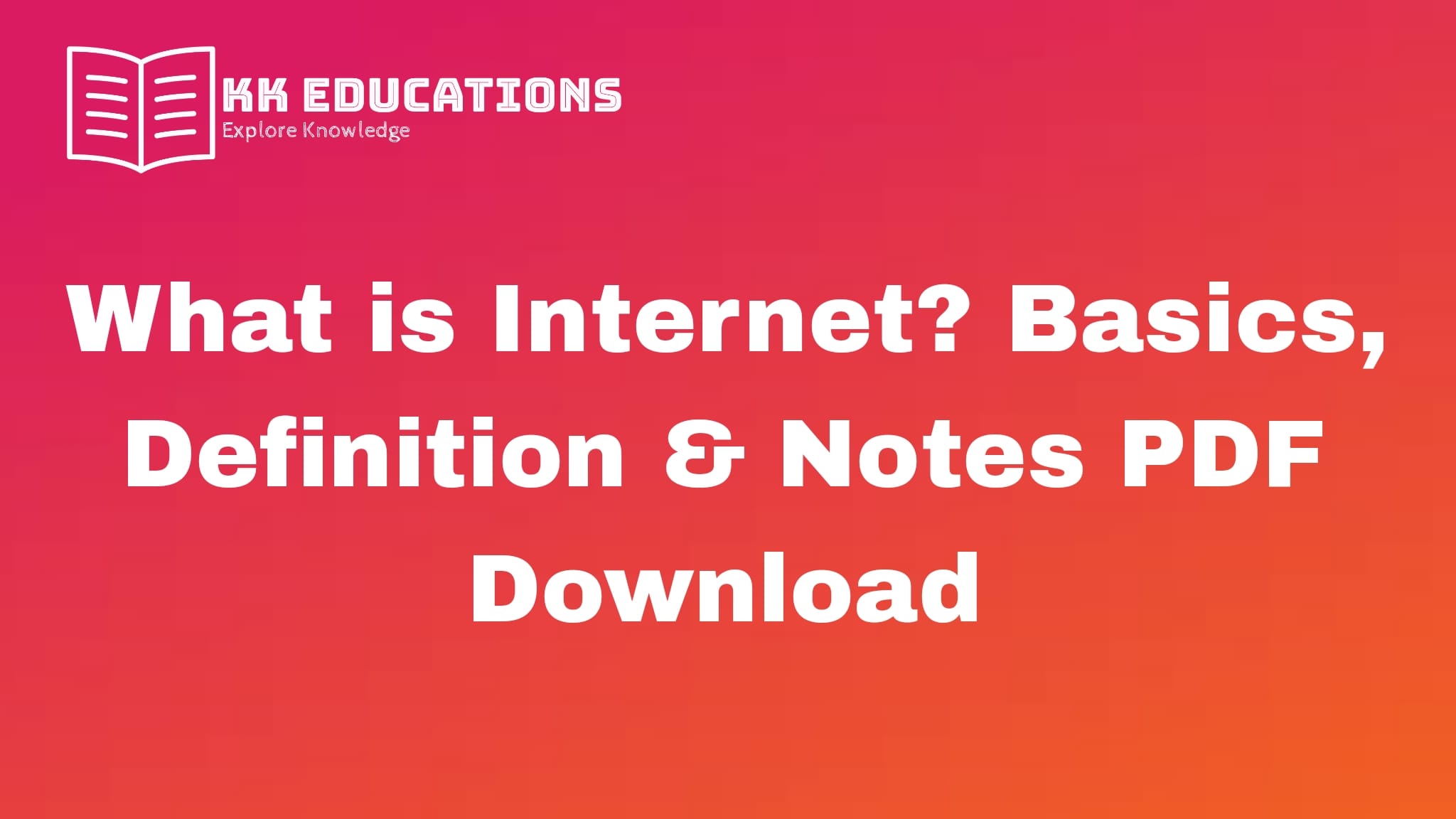What is Internet? Basics, Definition & Notes PDF Download : In this post you are learn about the basic of internet and definition etc.।
What is Internet?
The Internet is a global network that connects millions of computers and devices, allowing them to share information and communicate with each other. It is a collection of interconnected networks that use standardized communication protocols to facilitate data exchange.
OR
The global network that connects computers and devices, allowing them to share information and communicate with each other.
NETWORK : A network consists of two or more computers that are linked in order to share resources (such as printers and CDs), exchange files, or allow electronic communications.
Data : data is a collection of facts, information that can be in various forms such as numbers, text, sound, images, or any other format.
Key Components of the Internet
- Websites & Webpages : Websites are a collection of webpages that contain information, text, images, and videos.
- Browsers : A browser is a software application used to access the Internet and view websites.
- Examples : Google Chrome, Firefox, Safari.
- URLs : Uniform Resource Locator (URL) is the address of a website (e.g., www.google.com).
- Servers & Clients : A server is a computer that stores websites and sends data to clients (your computer or phone). The client is the user device accessing the server.
Internet Services
- Email : Electronic mail is a way to send messages and files over the Internet.
- Search Engines : Search engines like Google, Bing, and Yahoo help users find information on the
web. - Social Media : Platforms like Facebook, Twitter, and Instagram allow users to connect and share
content. - Cloud Computing : Storing data and running applications on remote servers instead of local
devices. - E-commerce : Online buying and selling of goods and services (e.g., Amazon, eBay).
How the Internet Works
- Data is sent in small packets across the network.
- The data travels through routers, servers, and switches to reach the destination.
- The destination server sends back the requested information to the user’s device.
Elements of Web
- Web Pages
- Definition : A web page is a single document on the internet that can be viewed in a web browser. Each page typically contains content like text, images, videos, and links.
- Types : HTML documents (HyperText Markup Language) that form the building blocks of the
web. - Example : An individual blog post or a homepage of a website.
- Hyperlinks (Links)
- Definition : Hyperlinks, or simply links, are clickable elements that allow users to navigate between web pages, either within the same website or across different websites.
- Example : A text or button that says “Click Here” and leads you to another page or website.
- Web Servers
- Definition : A web server is a computer or system that stores website files (HTML, CSS,
JavaScript, images, etc.) and delivers them to users when they request a page via a web
browser. - Example : When you type a website address in your browser, the web server sends the
requested content to display the page.
- Definition : A web server is a computer or system that stores website files (HTML, CSS,
- Web Browsers
- Definition : A web browser is a software application that allows users to access and view websites. Browsers interpret the web page code (HTML, CSS, JavaScript) and display the content for the user.
- Examples : Google Chrome, Mozilla Firefox, Safari, Microsoft Edge.
- URLs (Uniform Resource Locators)
- Definition : A URL is the web address that points to a specific resource on the internet (a webpage, image, video, etc.). It provides the address where a user can access content.
- Example : https://www.example.com/contact
- HTML (HyperText Markup Language)
- Definition: HTML is the standard language used to create and structure the content of web pages. It defines elements like headings, paragraphs, images, links, tables, and forms.
- Example: <h1> Welcome to My Website </h1>
- CSS (Cascading Style Sheets)
- Definition: CSS is used to control the layout and design of a web page. It specifies how HTML elements should be styled, such as their colors, fonts, spacing, and positioning.
- Example: body { font-family: Arial, sans-serif; background-color: #f0f0f0; }
- JavaScript
- Definition: JavaScript is a programming language that allows you to add interactivity and dynamic behavior to web pages, such as animations, form validations, or interactive maps.
- Example: A button that, when clicked, shows or hides more content on a page.
- Multimedia Elements
- Definition: These are media files (images, videos, audio, animations) that can be embedded in web pages to enhance user experience.
- Examples: Images (<img src=”image.jpg”>), video players (<video src=”video.mp4″>), and audio files (<audio src=”audio.mp3″>).
- Forms
- Definition: Forms allow users to input and submit data to a server. They are commonly used for things like sign-ups, contact forms, search bars, or payment processing.
- Example: A login form with fields for a username and password.
Protocol
A protocol on the internet is like a set of rules or instructions that help computers communicate with each other. Just like people need a common language to understand each other, computers use protocols to share information. For example :
- HTTP is the protocol that helps your web browser (like Chrome or Firefox) talk to a website’s server and display the webpage.
- FTP is a protocol used for transferring files between a computer and a server.
- SMTP is the protocol that helps send emails from one server to another.
In short, internet protocols ensure that different devices (like computers, phones, and servers) can understand and exchange data in a way that makes everything on the internet work smoothly.
Introduction to Internet Protocols: HTTP, FTP, and SMTP
Internet protocols are a set of rules that allow devices to communicate over a network. These protocols define how data is formatted, transmitted, and received between different devices, ensuring smooth communication between them. The HyperText Transfer Protocol (HTTP), File Transfer Protocol (FTP), and Simple Mail Transfer Protocol (SMTP) are some of the most widely used internet protocols for different purposes.
Here’s an overview of these protocols:
HTTP (HyperText Transfer Protocol)
- Overview:
- HTTP is the foundational protocol used for transferring data over the web. It is the protocol that enables communication between web browsers and web servers. HTTP is responsible for retrieving web pages, images, videos, and other resources from servers to display in your browser.
- Key Features :
- Protocol Type: Application Layer Protocol (works at the top of the OSI model).
- Request-Response Model: HTTP follows a request-response model where the client (browser) sends a request to the server, and the server responds with the requested resource (e.g., HTML page, image, etc.).
- Stateless: HTTP does not maintain any state between different requests. Each request is independent and does not remember past interactions (though this is often mitigated with cookies and sessions).
- Port: HTTP operates over port 80 by default. For secure communication, HTTPS (HTTP
Secure) operates over port 443.
FTP (File Transfer Protocol)
- Overview:
- FTP is a protocol used to transfer files between a client and a server over the internet or within a local network. FTP allows users to upload and download files, as well as manage files on a remote server.
- Key Features:
- Protocol Type: Application Layer Protocol.
- Connection Type: FTP uses two separate channels to communicate:
- Control Channel (Port 21): Used to send commands between the client and server.
- Data Channel (Port 20): Used for actual file transfers.
- Mode: FTP operates in two modes:
- Active Mode: The client opens a port for data transfer, and the server connects to it.
- Passive Mode: The server opens a port for data transfer, and the client connects to it (useful when the client is behind a firewall).
- Authentication: FTP typically requires a username and password to authenticate (though
anonymous FTP is sometimes allowed).
- Example Use Cases:
- Uploading website files to a server.
- Downloading large files from a server.
- Security:
- FTP is not encrypted by default, making it insecure for transferring sensitive data.
- SFTP (Secure FTP) and FTPS are secure versions of FTP that provide encryption during file
transfer.
SMTP (Simple Mail Transfer Protocol)
- Overview:
- SMTP is the protocol used for sending email messages between mail servers. It defines the rules for routing emails to the appropriate recipients and delivering them to their mailboxes. SMTP is used to send messages, while other protocols like IMAP and POP3 are used to retrieve messages.
- Key Features:
- Protocol Type: Application Layer Protocol.
- Port: SMTP operates over port 25 by default. For secure communication, SMTPS (SMTP Secure) operates over port 465 or 587.
- One-way Communication: SMTP is used for sending emails, not for retrieving or reading them. It works alongside other protocols like IMAP or POP3 for retrieving and organizing
messages. - Client-Server Model: An email client sends an email to a mail server via SMTP, which then forwards the email to the destination server.
- SMTP Process:
- Mail Client: The user sends an email through their email client.
- SMTP Server: The email is transmitted to the SMTP server for forwarding.
- Mail Transfer: SMTP relays the email to the recipient’s mail server.
- Recipient Mail Server: The recipient retrieves the email via a retrieval protocol (IMAP or POP3).
What is a Web Browser?
A web browser is a software application that allows users to access, retrieve, and view content on the World Wide Web. When you type a URL (Uniform Resource Locator) into the browser, it connects to the appropriate web server, fetches the necessary data, and displays the content in a readable and interactive format.
Browsers interpret and render HTML, CSS, and JavaScript (the fundamental technologies behind web pages) to present the text, images, videos, and interactive features of a webpage. Common web browsers include Google Chrome, Mozilla Firefox, Safari, Microsoft Edge, and Opera.
Basic Functions of a Web Browser
- Request: When you enter a URL or click a link, the browser sends an HTTP/HTTPS request to a server for the resource (such as a web page, image, or video).
- Render: After receiving the requested resource, the browser interprets the data and renders
it on the screen. - Display: The browser then displays the content for the user to view and interact with.
Web Browser Architecture
The architecture of a web browser can be broken down into several key components, each with its own specific role in processing and displaying web content. These components work together to deliver a seamless user experience when browsing the web.
overview of the typical architecture of a web browser:
- User Interface (UI)
- Description: This is the part of the browser that you interact with directly. It includes elements like the address bar, buttons, tabs, bookmarks, and the window where the web page is displayed.
- Components:
- Address Bar: Where you type URLs (web addresses).
- Back/Forward Buttons: Used to navigate through your browsing history.
- Refresh Button: Reloads the current page.
- Tabs: Allows you to open multiple pages within a single browser window.
- Browser Engine
- Description: The browser engine acts as a bridge between the user interface and the rendering engine. It handles the user’s interactions with the interface and sends the appropriate commands to the rendering engine to display the requested content.
- Role: It coordinates between different browser components, ensuring user actions are translated into browser behaviors.
- Rendering Engine (Layout Engine)
- Description: The rendering engine is responsible for displaying the content of a web page in the browser window. It interprets the HTML, CSS, and JavaScript code of the page and renders it into a format the user can see and interact with.
- Functionality:
- HTML Parsing: Converts HTML code into a Document Object Model (DOM) tree.
- CSS Parsing: Styles the DOM tree according to CSS rules.
- Rendering: Renders the page by drawing the elements on the screen based on the DOM and CSS.
- Layout: Calculates the positions of elements on the page.
- Examples of rendering engines:
- Blink (used in Google Chrome, Microsoft Edge).
- WebKit (used in Safari).
- Gecko (used in Mozilla Firefox).
- Networking
- Description: The networking component handles the communication between the browser and the web server. This includes making requests for resources (such as HTML, CSS, images, etc.) and receiving the responses from the server.
- Key Functions:
- DNS Lookup: Converts a human-readable URL (like www.example.com) into an IP
address that the browser can connect to. - HTTP Requests/Responses: Sends HTTP/HTTPS requests for web resources and
processes the server’s responses. - Caching: Stores certain resources (like images, scripts, etc.) locally on the user’s
device to reduce loading times and bandwidth usage on subsequent visits.
- DNS Lookup: Converts a human-readable URL (like www.example.com) into an IP
- JavaScript Engine
- Description: The JavaScript engine is responsible for executing JavaScript code that is included in a web page. JavaScript adds interactivity and dynamic behavior to websites, such as handling form submissions, animations, and interactive elements.
- Functionality:
- Parses and executes JavaScript code embedded in HTML documents.
- Modifies the Document Object Model (DOM) and Cascading Style Sheets (CSS) dynamically, allowing for interactive, real time changes to a page’s content or appearance.
- Examples:
- V8 (used in Google Chrome).
- SpiderMonkey (used in Firefox).
- JavaScriptCore (used in Safari).
- Data Storage
- Description: Web browsers often provide mechanisms to store data locally on the user’s device. This can include data like cached files, cookies, or session storage, which improve user experience and site performance.
- Key Storage Mechanisms:
- Cookies: Small text files used to store data like user preferences, authentication tokens, and session information.
- Local Storage: Allows websites to store larger amounts of data locally in the browser for future use (persistent storage).
- Session Storage: Stores data for the duration of a session (until the browser window is closed).
- IndexedDB: A more advanced storage solution for storing structured data.
- UI Backend
- Description: The UI backend is responsible for drawing the basic elements on the screen (such as buttons, text, and images) and managing interactions with them. It communicates with the rendering engine to ensure the UI is displayed correctly.
- Role: It handles lower-level functions, like managing the graphics rendering or handling input events (clicks, scrolling, etc.) in the user interface.
- Operating System Interface
- Description: This component interfaces with the underlying operating system (e.g., Windows, macOS, Linux). It interacts with system-level functions, such as file handling and network communication.
- Role: Manages tasks like file downloads, access to the file system (for storing browser data),
and hardware acceleration (for rendering graphics).
Flow of Operations in a Web Browser
- User Action: The user enters a URL or clicks a link.
- DNS Lookup: The browser looks up the domain name to obtain the IP address of the server.
- HTTP Request: The browser sends an HTTP request to the web server to fetch the desired
resource. - Response: The server sends back the requested data (HTML, CSS, JavaScript).
- Rendering: The browser’s rendering engine parses the HTML, CSS, and JavaScript to render
the page. - JavaScript Execution: The JavaScript engine executes any embedded scripts to add interactivity or make changes to the page.
- Display: The browser displays the final webpage to the user.
- Storing Data: The browser may store data in local storage, cookies, or cache for future use.
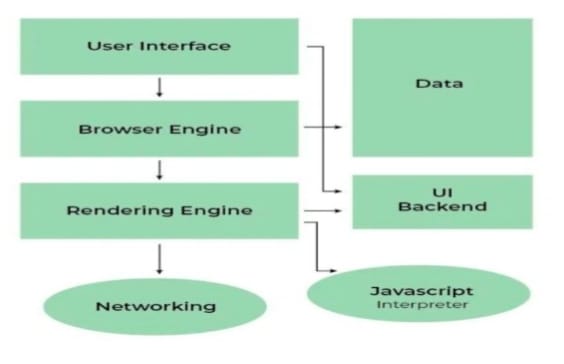
Proxy Server
A proxy server is an intermediary server that sits between a client (such as a web browser) and a destination server (such as a website). It acts as a gateway or middleman for requests from the client to the server. When you access a website, your request first goes to the proxy server, which then forwards it to the destination server. After the destination server responds, the proxy sends the data back to your client.
Think of a proxy server like a receptionist at a company who takes messages (requests) from visitors (clients), forwards them to the correct department (destination server), and then brings back the response to the visitors.
How Does a Proxy Server Work?
- Client Request: The client (such as your web browser) sends a request to access a website.
- Proxy Interception: The proxy server intercepts the request and checks if the data is cached.
- If the data is cached (e.g., a webpage), the proxy server sends the cached version back to the client, improving speed.
- If the data is not cached, the proxy forwards the request to the destination server.
- Request Forwarding: The proxy server sends the request to the destination server on behalf of the client.
- Server Response: The destination server processes the request and sends the
response (e.g., a webpage) back to the proxy server. - Response Delivery: The proxy sends the response back to the client.
Basics of Internet Notes PDF Download
Click on the link given below to download PDF of Basic Internet Notes.
| Heading | Links |
|---|---|
| Basic Internet Notes Download Link | Click Here |
| Join WhatsApp Group Link | Click Here |
| Join Telegram Group Link | Click_Here |
View More
- राजस्थान रीट लेवल 1 सिलेबस और एग्जाम पैटर्न जारी, यहां से PDF डाउनलोड करे
- राजस्थान रीट लेवल 2 सिलेबस और एग्जाम पैटर्न जारी, यहां से PDF डाउनलोड करे
- राजस्थान ग्राम विकास अधिकारी सिलेबस जारी, यहां से PDF डाउनलोड करे
- IDBI Bank ESO Vacancy 2024
- ITBP Telecom Vacancy 2024
- MGSU Bikaner Syllabus PDF Download
- MLSU Udaipur Syllabus PDF Download
- MDSU AJMER BSc BEd Old Question Papers Download
- MDSU AJMER BA Semester Syllabus PDF Download
- MDSU AJMER BSc Semester Syllabus PDF Download
- VMOU Kota Syllabus PDF Download
- Rajasthan University Jaipur Syllabus PDF Download 2024-25
- राजस्थान जमाबंदी नकल कैसे देखें?